Fantasia User Guide
What is Fantasia?
Fantasia is a task and expense management application which the user can use to set reminders and deadlines for upcoming events and also track their own expenses. It uses a CLI to process instructions from the user, which can provide a faster and more efficient experience than a usual to-do list application.
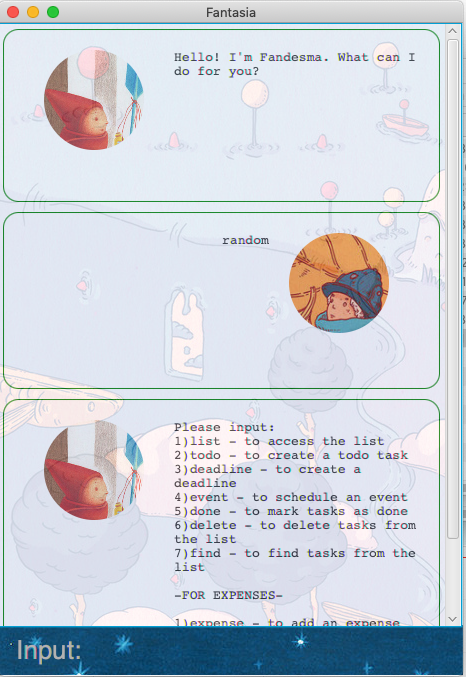
Features
Create Task
There are 3 different categories of tasks which can be created in Fantasia- todo,deadline and event. todo contains a description of the task while deadline and event contains a description of the task as well as its time(in YYYY-MM-DD format).
Completing a Task
You can mark a Task as completed([✓]) by using the done command.
List all the Tasks
You can list all the current tasks and all its details in a list format.
Find Tasks
You can find all the tasks with similar descriptions.
Delete Task
You can delete task from your task list by its numbering on the task list.
Create an Expense
You can track your expense by adding an expense in Fantasia.
List all Expenses
You can track all your expenses by in a list format as well as its cumulative total.
Delete an Expense
You can delete an expense from the list.
Commands for Tasks
list - List out all the tasks stored
Format: list
Example of usage:
list
Expected outcome:
Here are the tasks in your list:
1.[T][✗] Homework
todo - Create a todo Task
Format: todo <todo description>
Example of usage:
todo Assignment
Expected outcome:
I have added this task:
[T][✗] Assignment
Now you have 2 task(s) in the list.
deadline - Create a deadline Task
Format: deadline <deadline description> /by <time in YYYY-MM-DD>
Example of usage:
deadline Quiz /by 2020-09-20
Expected outcome:
I have added this task:
[D][✗] Quiz (by:2020-09-20)
Now you have 3 task(s) in the list.
event - Create a event Task
Format: event <event description> /at <time in YYYY-MM-DD>
Example of usage:
event Hackathon /at 2020-10-01
Expected outcome:
I have added this task:
[E][✗] Hackathon (by:2020-10-01)
Now you have 4 task(s) in the list.
delete - To delete a Task
Format: delete <task number>
Example of usage:
delete 1
Expected outcome:
I have removed the task:
[T][✗] Homework
Now you have 3 tasks in the list.
done - To mark a Task as done
Format: done <task number>
Example of usage:
done 1
Expected outcome:
Nice! I've marked this task as done:
[T][✓] Assignment
find - To find similar Task
Format: find <description>
Example of usage:
find Assignment
Expected outcome:
Here are the matching tasks in your list:
1.[T][✓] Assignment
2.[T][✗] Assignment 2
Commands for Expenses
expense - To add an expense
Format: expense <description> /amount <expense amount>
Example of usage:
expense dinner /amount 20
Expected outcome:
I have added this expense:
dinner ,Cost:$20.00
Now your total expense is:
$20.00
listExpense - To list all expenses
Format: listExpense
Example of usage:
listExpense
Expected outcome:
Here are the expenses:
1.Breakfast ,Cost:$10.00
2.Lunch ,Cost:$10.00
3.Dinner ,Cost:$20.00
Total expenses: $40.00
deleteExpense - To delete an expense
Format: deleteExpense <expense number>
Example of usage:
deleteExpense 2
Expected outcome:
I have removed the expense:
Lunch ,Cost:$10.00
Now you have 2 expenses in the list.
Miscellaneous commands
(Random Input) - Provides a helpful list of commands
Format : Not applicable
Example of usage:
bla bla bla
Expected outcome:
Please input:
1)list - to access the list
2)todo - to create a todo task
3)deadline - to create a deadline
4)event - to schedule an event
5)done - to mark tasks as done
6)delete - to delete tasks from the list
7)find - to find tasks from the list
-FOR EXPENSES-
1)expense - to add an expense
2)listExpense - to list all expenses
3)deleteExpense - to delete expense from the list
`bye` - to exit the program
Exiting the program
bye - Exits the program
Format: bye
Example of usage:
bye
Expected outcome: Terminates the program
Summary of features and commands
| Features | Commands |
|---|---|
1. Create a todo task |
todo [description] |
2. Create a deadline task |
deadline [description] /by [YYYY-MM-DD] |
3. Create an event task |
event [description] /at [YYYY-MM-DD] |
4. Marks a task as done |
done [task number] |
5. list all the tasks |
list |
6. find related tasks |
find [description] |
7. delete a task |
delete [task number] |
8. Add an expense |
expense [description] /amount [expense amount] |
| 9. Display the list of expenses | listExpense |
| 10. Delete an expense | deleteExpense [expense number] |
| 11. Display list of commands | [any random input that is not listed] |
| 12. Exit the program | bye |
Acknowledgements
GUI wallpaper and user icons taken from http://www.wenyigeng.com/.